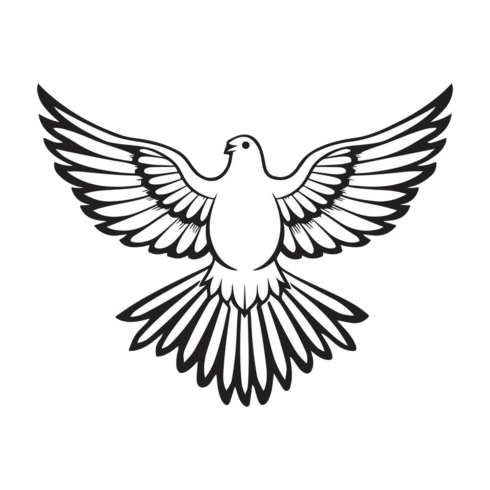
paz is a desktop micro-blogging application based on nostralink and egui.
Nostr events are kept in an RDF store, and semantic SparQL queries are used to find content in the graph.
Follow paz on nostr: npub1pvegfy930qzmxhs2a9f3sxqakqam595r806q3ytmnlt8m3xvg9js4aqhgk
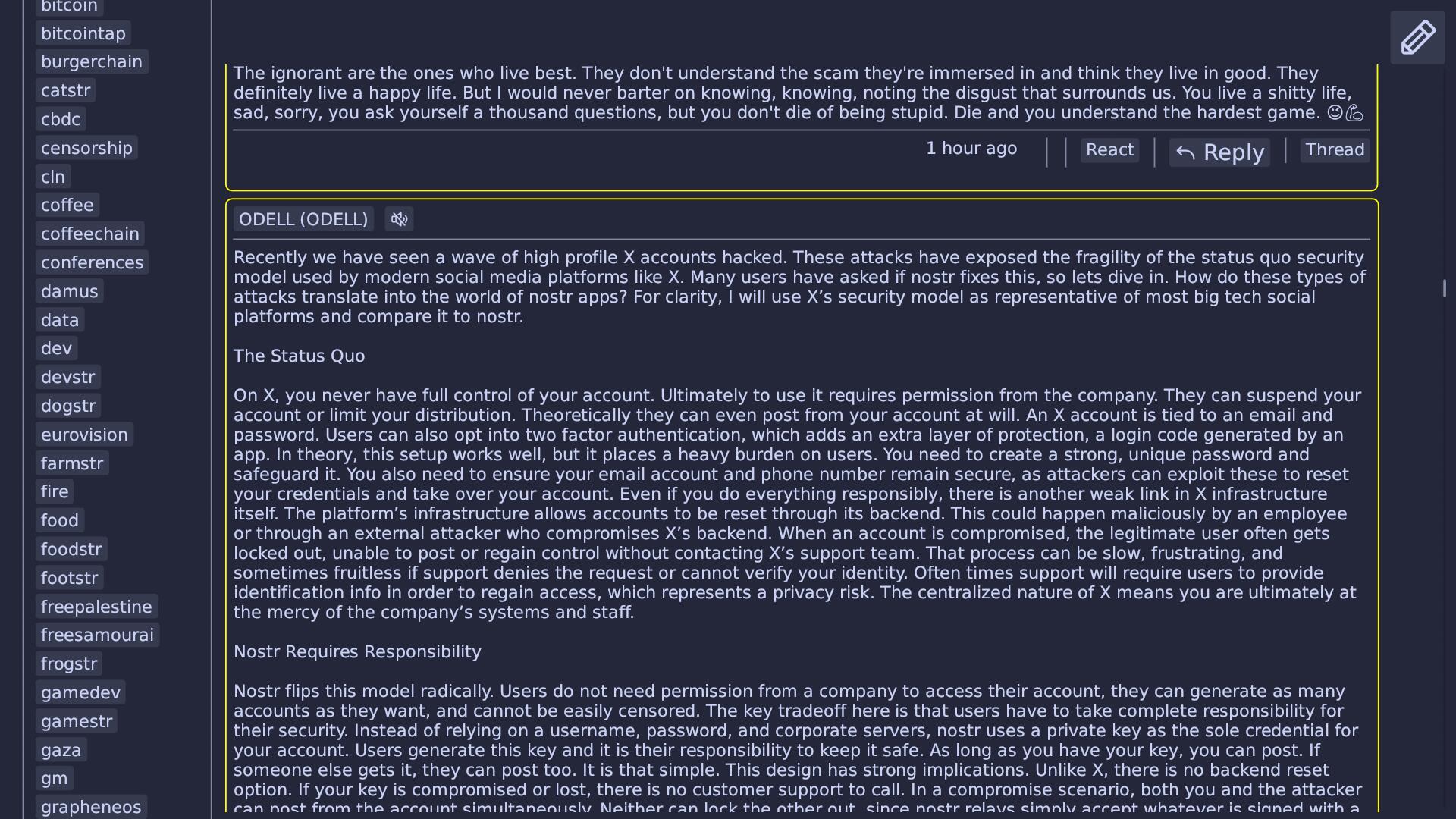

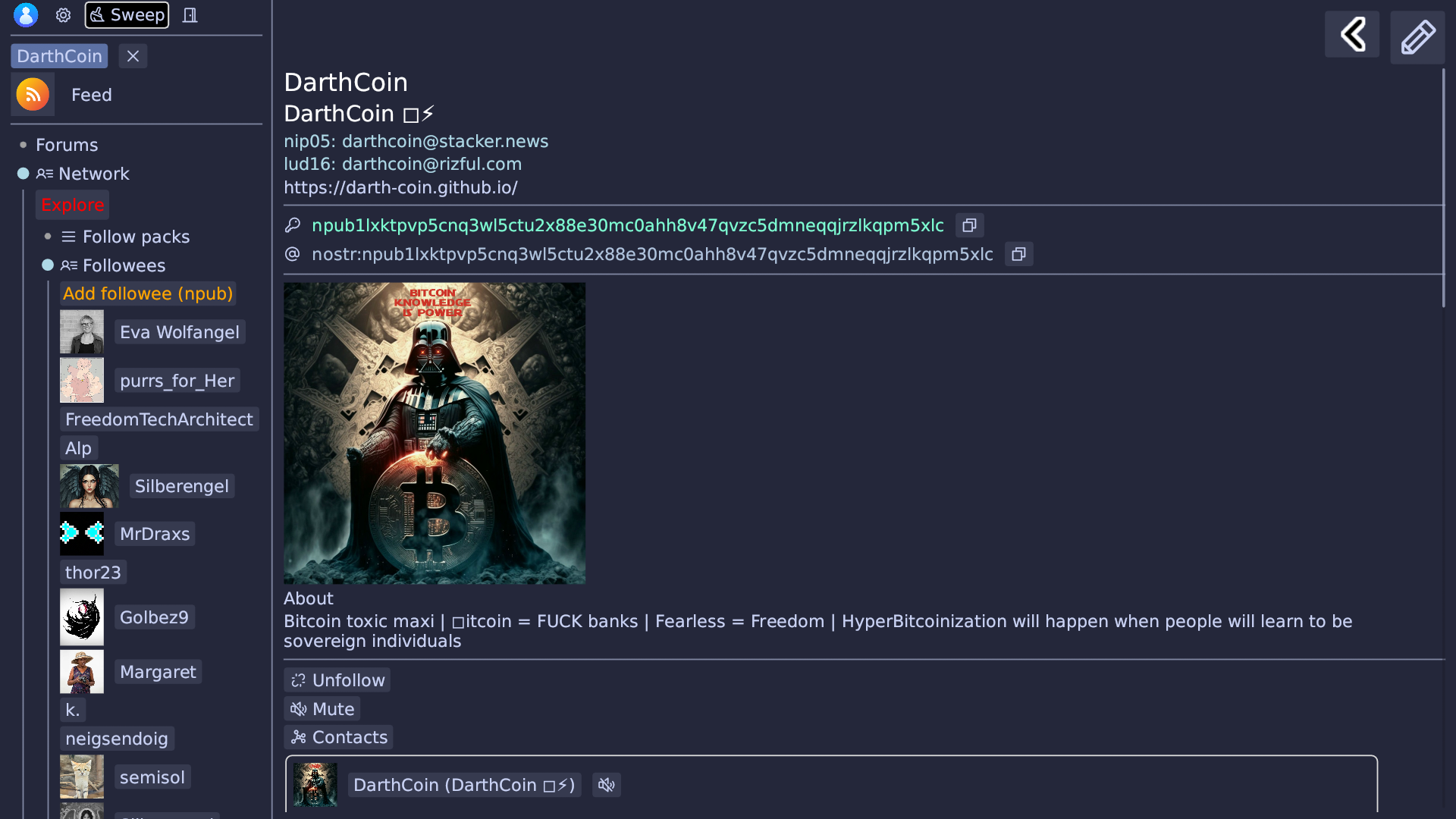
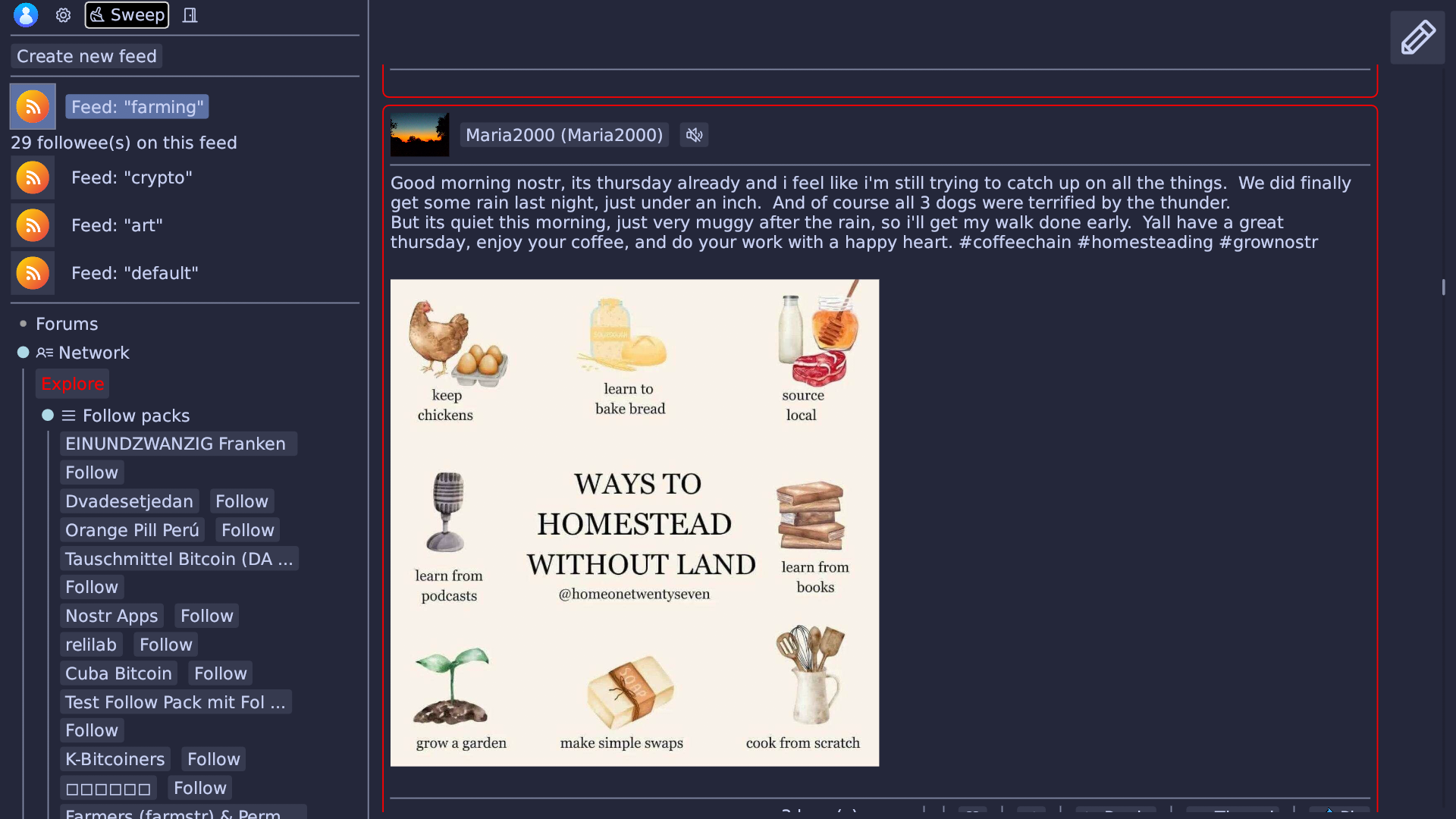
Linux
curl -L -o ~/.local/bin/paz https://codeberg.org/nostralink/paz/releases/download/v0.1.8/paz
chmod +x ~/.local/bin/paz
paz
Notable features
Pkarr support
paz can resolve pkarr records. pkarr stands for "Public Key Addressable Resource Records". From the project's README:
The simplest possible streamlined integration between the Domain Name System and peer-to-peer overlay networks, enabling self-issued public keys to function as sovereign, publicly addressable, censorship-resistant top-level domains. This system is accessible to anyone capable of maintaining a private key.
A nostr relay can make its address known to the world with a pkarr domain (instead of using a centralized name system like DNS).
ssnrelay is a nostr relay implementation that publishes the relay's address as a pkarr domain record. Websocket URLs simply contain the z-base32 form of the public key:
wss://cwsb5gw8asbn6rsy78sbpptnunjg847oyhqfm35a96axhtx47mqy
Adding a relay from the dashboard
From the relays dashboard, click Add new relay and paste the pkarr URL of a relay. Set the write and/or read flags and apply the config. If the connection is successfull, you'll see a key icon next to the relay's URL:
Feeds
Following people on a single feed can get pretty messy real quick.
paz allows you to create as many feeds as you want. Each feed can be customized to follow a specific set of contacts, hashtags, follow packs, etc ...
Creating a feed
At the top of the left panel, click on Create new feed. The dialog prompts you for a name (which is only used in the feed's URI), and a title (this is the feed's title that will be shown in the UI).
After creating the feed it will appear in the pages list in the panel.
Following
Contacts
When you open a person's home page, you will see a Follow on feed button. Click on it and select the feed you want to follow this person on. This contact's notes will land on the feed you chose.
Follow packs
You can do the same on a follow pack. Open a follow pack and select Follow on feed. You'll follow everyone in that follow pack, and see their content in the selected feed.
Hashtags
When you're browsing a hashtag, next to it you'll see a Follow on feed button.
Removing a followee from a feed
On a feed's page (at the top) you'll see a Followees tree. Open it and you'll see people you're following on that feed.
Clicking the X button next to a contact will remove it from the feed.
Following someone using an npub address
In the left panel, go to Network, Followees, and click on Add followee. Paste the npub address in the text field and click on Follow. It might take some time before you see that person's notes in your feed.
Following a group of people: follow packs
Follow packs are lists of nostr contacts, forming communities. Examples of follow packs: Nostr devs, Music, Rising voices ... Follow packs make it easy to follow people that belong to certain communities. Follow packs can be updated.
paz supports follow packs. In the left panel, go to Network, and open Follow packs. You will see a list of all the known follow packs. Clicking on a pack will open a page describing the follow pack and listing its members.
- Clicking on Follow will follow every member belonging to this pack.
- Clicking on Sync will ensure that you're following every contact in the latest edition of this follow pack.
- Clicking on Unfollow will unfollow every member belonging to this pack.
Following hashtags
Your feed can be customized to follow certain nostr hashtags. In the side panel, the hashtags section shows all the known hashtags.
To follow a hashtag, expand it and click on Follow on feed for the feed of your choice. Anything related to this hashtag will show up in that feed.
At the top of the feed's page you will see a list of all the hashtags followed by this feed:
- Clicking on a hashtag will open a page showing notes tagged with this hashtag.
- Clicking on the X button next to a hashtag will remove this hashtag from the feed: you will no longer receive content related to this hashtag in the feed anymore.
Pinning
paz tries to keep the RDF store to a minimal size, by purging old unpinned content. You can also trigger a store cleanup by using the store broom from the left panel.
When a note is pinned, it cannot be removed by the store's garbage collector.
After pinning a note, you'll see a red pin icon on the note (hovering the icon will show a tooltip with the note's pinning expiry date).
Note colors
In paz, Nostr notes are framed with a certain color to give you an indication about how recently you've seen the note. Notes that you haven't seen yet will have a red frame:
As time goes by, the note's frame color will change, getting lighter and less eye-catching: